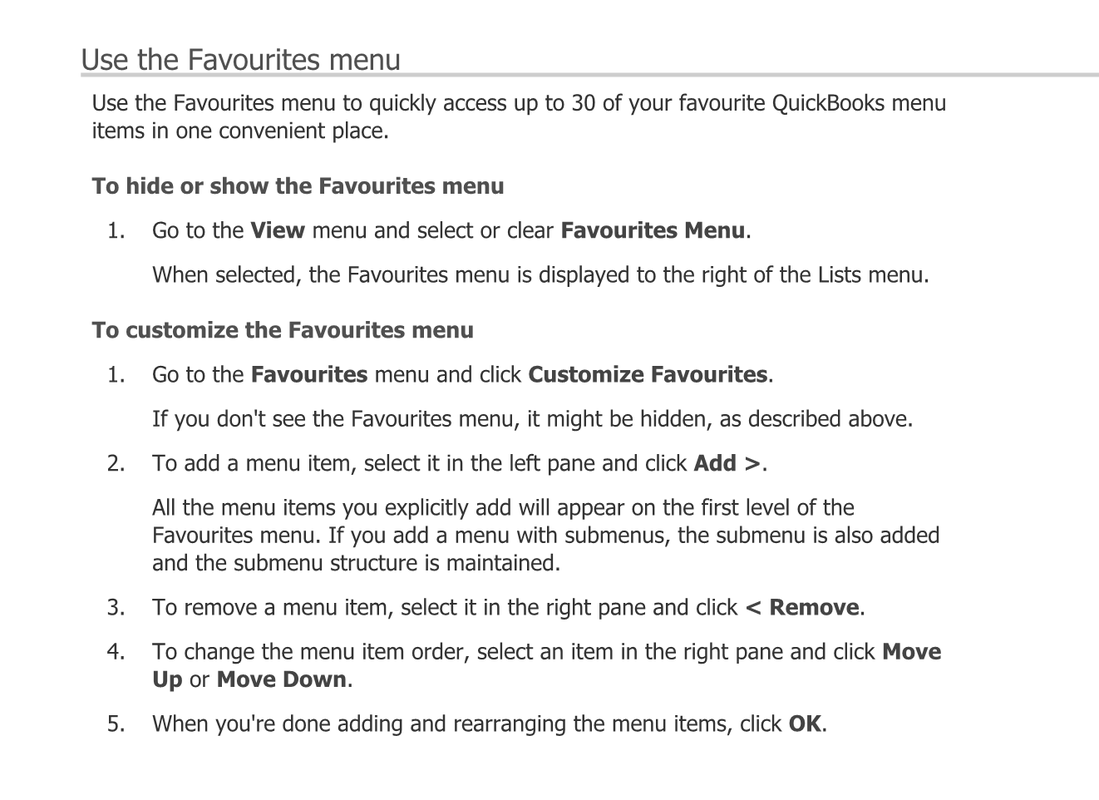|
What is a desire line? It is a path made by walkers, as opposed to one that is officially planned, and represents the shortest or most easily navigated route between an origin and a destination. Dr Chong Keng Hua, an architecture academic at the Singapore University of Technology and Design, shares his opinion on this phenomenon in public areas: Leave the desire lines to grow organically. They are a little messy but such untidiness is a reflection of how we overcome constraints in life. It's a living example of social resilience. (Source: Well-trodden paths unearth what pedestrians desire, The Straits Times, 19 Jan 2017.) Consider the following picture I took at Beauty World MRT. In the context of your work, how resilient are you? To apply to QuickBooks, let's create some "desire lines" alongside the menu bar to reduce cursor movements and mouse clicks:
How to Become a Semi-Expert in QuickBooks1. Dress up the Favorites menu QuickBooks' menu bar organises its functions in a logical manner according to the programmer. But what is logical to the programmer may not be practical to you. Suppose your daily workflow revolves around the following: In the morning: - Prepare invoices for sales confirmed by the salespersons yesterday [Customers menu: Create Invoices] - Send out purchase orders to replenish stocks [Vendors menu: Create Purchase Orders] In the afternoon: - Record customer receipts [Customers menu: Receive Payments] - Pay contract workers [Banking menu: Write Cheques] Instead of using the different drop-down menus, you can put all these daily activities under one "Favourites" menu: - Create Invoices - Create Purchase Orders - Receive Payments - Write Cheques Yes, you can create a "Favourites" menu in QuickBooks. How? As usual, go to QuickBooks internal help (F1), at the search tab, type "favourites" in the search box: 2. Employ the right-click of the mouse
When using Quickooks, don't just stick to the conventional left-click, right-click the mouse to get a contextual menu from which you can start a related task. The right-click contextual menu is dynamic: it changes depending on what screen you're at, and, sometimes, on where you position the mouse. Go try it. 3. Be a keyboard warrior, use keyboard shortcuts QuickBooks has various keyboard shortcuts to access common functions. Examples: Ctrl + I create Invoice Ctrl + W Write cheque Ctrl + A open the chart of Accounts Then, when you're on a transaction screen, get the keyboard to help you key information faster. Some useful and easy-to-remember keyboard shortcuts are as follows: Date shortcuts: + Next day - Previous day WeeK W First day of the Week K Last day of the weeK MontH M First day of the Month H Last day of the montH YeaR Y First day of the Year R Last day of the yeaR Faster data entries: + Increase a number in a form, such as a cheque or invoice number - Decrease a number in a form, such as a cheque or invoice number Ctrl + X Cut Ctrl + C Copy Ctrl + V Paste Ctrl + Del Delete a line on a form Ctrl + Ins Insert a line on a form Comments are closed.
|
AddBellsUsingSmartEffects
WriterKenny Goh Categories
All
© Copyright 2011-2017
All rights reserved |