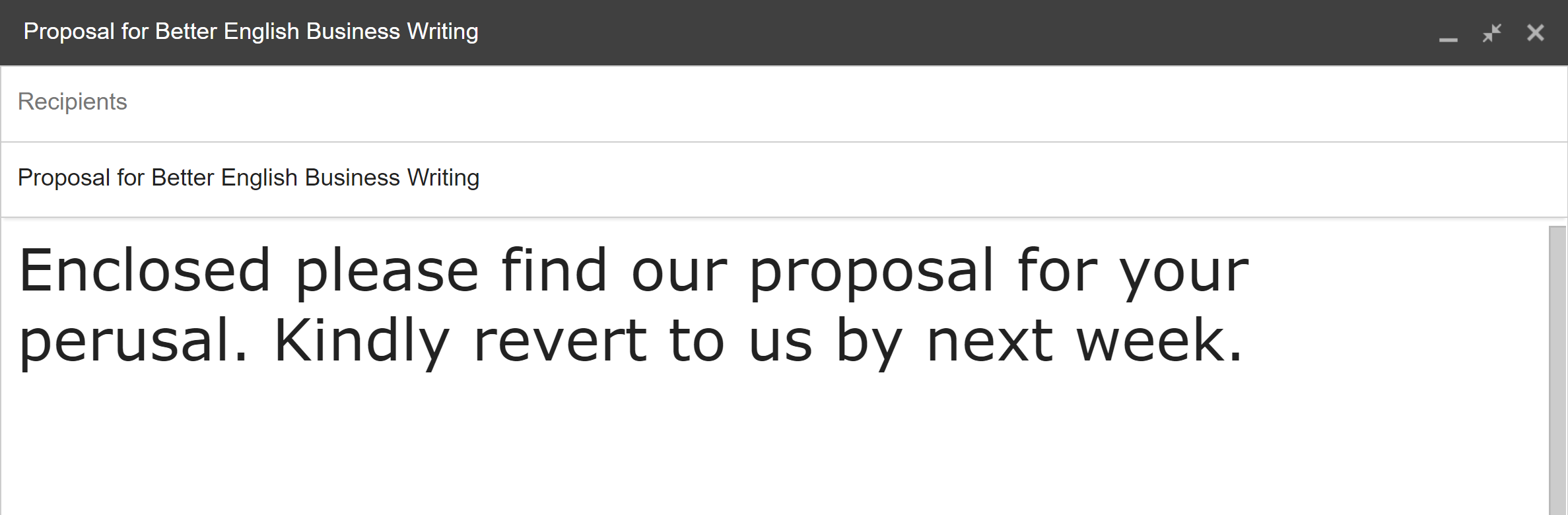|
Do you mean? In this enclosure (enclosed), please make an effort to locate (find) our proposal. Read it thoroughly and carefully (peruse) or else you know the consequences (!). We expect you (kindly) to get back (revert?) to us by next week. You may think that some words sound professional, but they're not. At all. In fact, they're dead giveaways that you've copied from somewhere - you didn't learn them in school. So, do not misuse the following words in your writing:
Note: Revert means to return to a former habit, practice, belief, condition, state, topic, etc. How about the word "enclose" vs "attach"? Strictly speaking, an email does not have "enclosure(s)" (unlike a letter, parcel, or package). Instead, an email can come with "attachment(s)". Therefore, "attach" is a better choice, but "enclose" is acceptable. Here's an amended version of the above email: Better still, why not just keep it simple (and use "I" instead of "we/us")? I attach our proposal for your review and look forward to hearing from you by next week. Interestingly, which of these five words do you see in QuickBooks?
Take a moment to test yourself before continuing... Attach Documents, Find (& Search) in QuickBooksThe answer is...
1. Attach You can attach files (no restriction on the type of file) to anything in the newer versions of QuickBooks that has the paperclip icon, e.g., name lists, company information, transactions. Attached files are kept in one place called the Doc Center (Company > Documents > Doc Center). 2. Find Find/search for information within QuickBooks in two ways: Find Menu bar: Edit > Find Keyboard shortcut: Ctrl + F In the Find window, you see two tabs (Simple and Advanced) for different levels of search details. Search Menu bar: Edit > Search Keyboard shortcut: F3 If Find is Simple or Advanced, then Search is Power. The Search feature in QuickBooks uses indexing so that it can search a specific text within a name or transaction, e.g., customer address, invoice description. 3. Revert Sometimes you see the button "Clear" or "Revert" on a transaction screen, e.g., invoice, bill, cheque. Basically, they mean "UNDO" whatever I've just typed. Comments are closed.
|
AddBellsUsingSmartEffects
WriterKenny Goh Categories
All
© Copyright 2011-2017
All rights reserved |